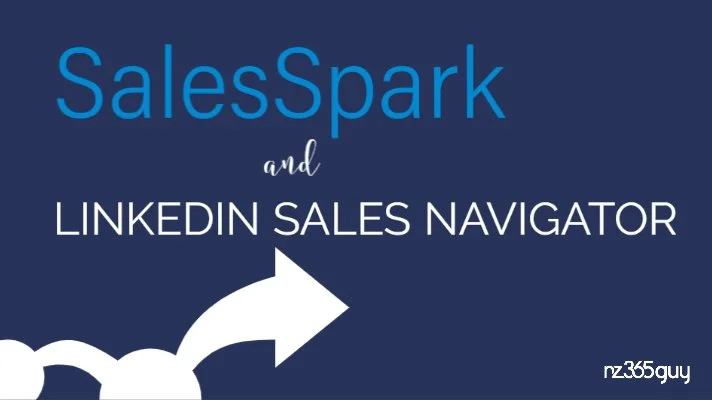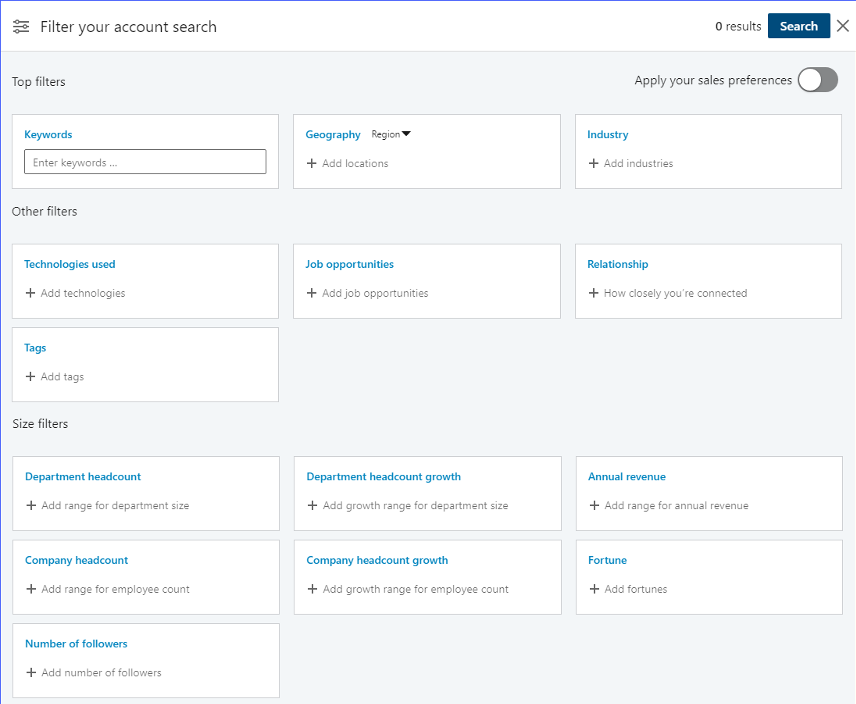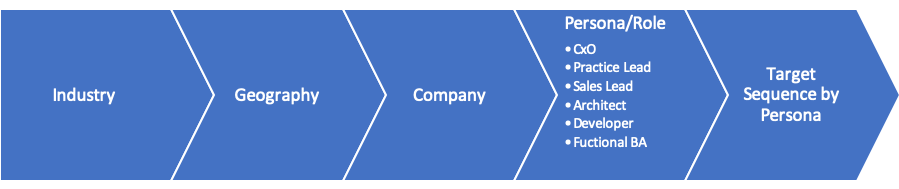How I use LinkedIn Sales Navigator with SalesSpark
I feel I am smack dab in the most exciting time of my life with the launch of SalesSpark. Each day I learn more about Sales Engagement and how the technology provided in SalesSpark saves hours and hours a day in admin-based activities.
I am currently in the process of engaging with Microsoft Dynamics 365 and Power Platform partners across Australia and New Zealand. My first goal is to find the thought leaders in this partner base and work with them as they develop Sales Engagement to grow their own business and their customers.
As part of my day-to-day activities, I have been using SalesSpark with LinkedIn Sales Navigator to identify stakeholders and companies to work with. Here is what is working for me so far (I say as far as I know my strategy will evolve as I target different industries).
Configuring SalesSpark and LinkedIn Sales Navigator
Once SalesSpark was installed in our production environment, I went about configuring LinkedIn Sales Navigator to work with the Account and Contact entities so that I could gain visibility with Companies and individuals that I was communicating with.
I am a highly visual person and like to see the faces of people I am communicating with, and LinkedIn Sales Navigator gives me that right on the Contact Record.
The steps I used to configure LinkedIn Sales Navigator as those provided by Microsoft here: https://docs.microsoft.com/enus/dynamics365/linkedin/integrate-sales-navigator
With LinkedIn Sales Navigator installed and configured, each time I open a contact record, I can see that I have the right person and by clicking on their name, I am taken to their profile on LinkedIn allowing me to do any of the following:
Review their recent posts, e.g. https://www.linkedin.com/in/nz365guy/detail/recent-activity/posts/
Review their recent articles e.g. https://www.linkedin.com/in/nz365guy/detail/recent-activity/shares/
Review what they are interested in e.g. https://www.linkedin.com/in/nz365guy/detail/recent-activity/
The reason I want to check these areas is to make sure I have reverent information about the individual, as I may want to bring it up in communication.
Imported Data into CRM
By having this integration in place when data is imported into Dynamics 365 Sales or direct to CDS, I can validate the information against the individual’s profile. Things change, they may no longer be working at the company, their role may have changed, or they may have moved.
When adding or validating a prospect for the first time, there is some key information I like to have before I start communicating with them.
Their Geography
Their Technology
Their Company Size
Their Industry
Their Offering
Their Company information on Alexa, e.g. https://www.alexa.com/siteinfo/microsoft.com
That is my starting point from here, I need to engage with them to discover the communication channels that they prefer.
Different people like to be communicated to differently; often their role affects this. An Office bound person may respond well to email and phone, whereas some that spend a great deal of time outside the office may prefer SMS, WhatsApp or some other form of Chat channel to engage on.
From the persons LinkedIn profile, I may have some ideas as to what they may prefer. For example, if I was engaging with a consultant that is onsite with a customer most of the time, they may not use their employers email often, so chat maybe the best way to reach them.
That leads me to think they will most likely be on a mobile device, so I want the way I communicate to work well on that device.
However, before I even have this far, I start my research on LinkedIn Sales Navigator.
LinkedIn Sales Navigator
What I have shown above is about the extent of LinkedIn Sales Navigator integration with Dynamics 365 Sales. It shows up on the Account and Contact as well as the Lead record, but in my case, I am not using Leads.
You can send a connection request to a contact via this integration and see a few potential talking points, but this is not something I have needed to use. I am using a SalesSpark Sequence to do either a LinkedIn connection request or send a LinkedIn message to the people I am already connected to.
I find that LinkedIn Sales Navigator comes into its own when you have an account-based sales strategy.
In my case, I use it to target specific industries and geographies and once I have found the companies I wish to target then I can define the personas that I wish to engage.
Here is the typical model that I use on LinkedIn Sales Navigator. The first three segments deal with identifying the target company, followed by the last two that a people-based.
LinkedIn Sales Navigator can search for companies that are similar, so when I want to refine and make sure I have all the companies in a specific industry, I use that feature.
From following the above model, I can decide the steps I need to take for engaging with each of the personas. For each of the personas, I create a sequence that was clear as to “what is in it for them” so that when the sequence starts the value generation is in their interest.
I have found empathy for the customer is key to designing great sequences. When I communicate with customers, I ask myself what value they will get from this interaction.
This is my journey so far with SalesSpark and LinkedIn Sales Navigator. We will continue to explore how the two products can work better together to save salespeople time as well as creating better experiences for customers.
If there is a feature that you feel would benefit sales people in how SalesSpark and LinkedIn work together please let us know.